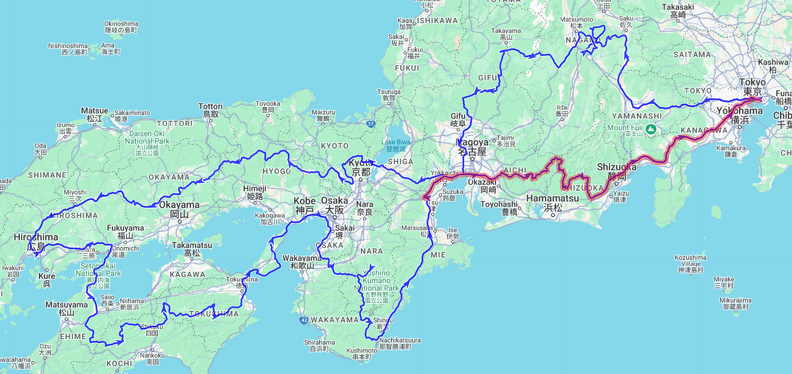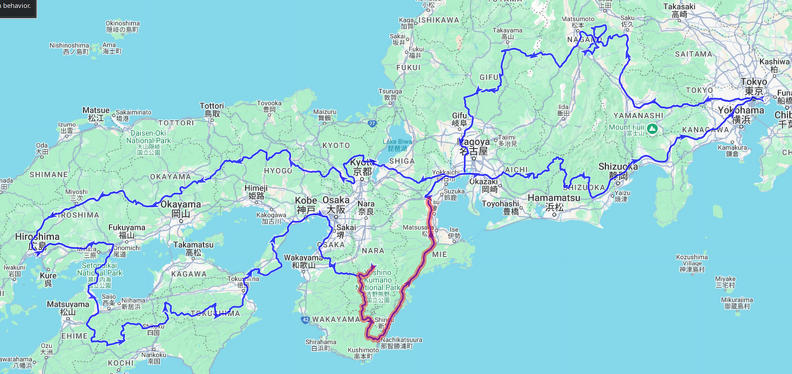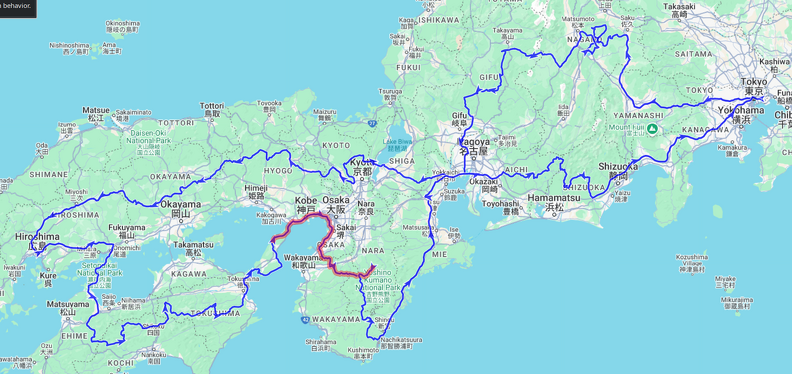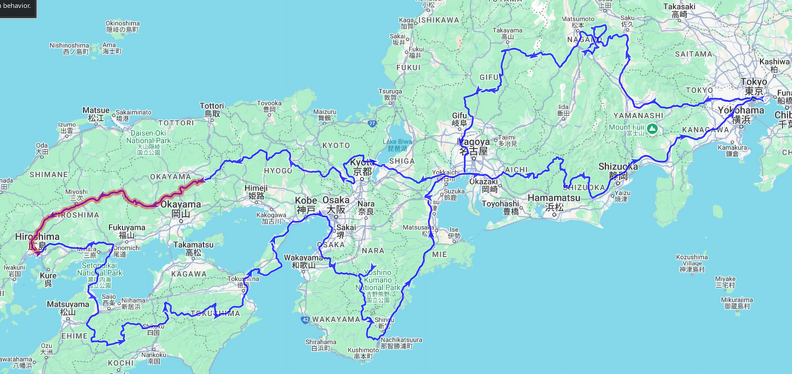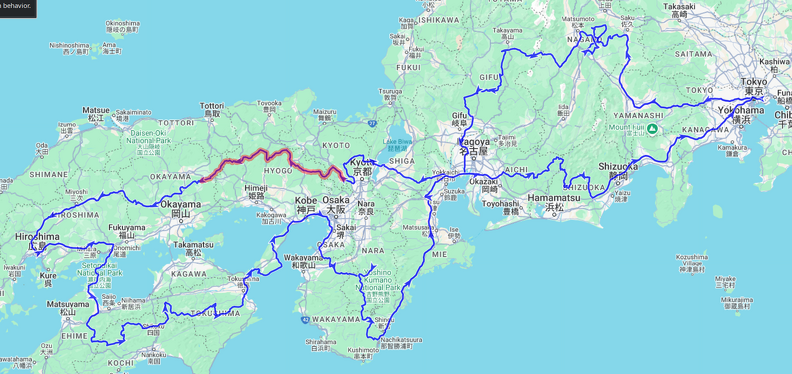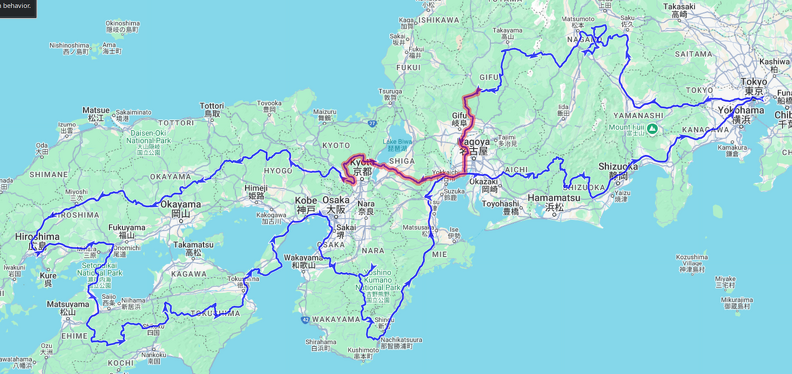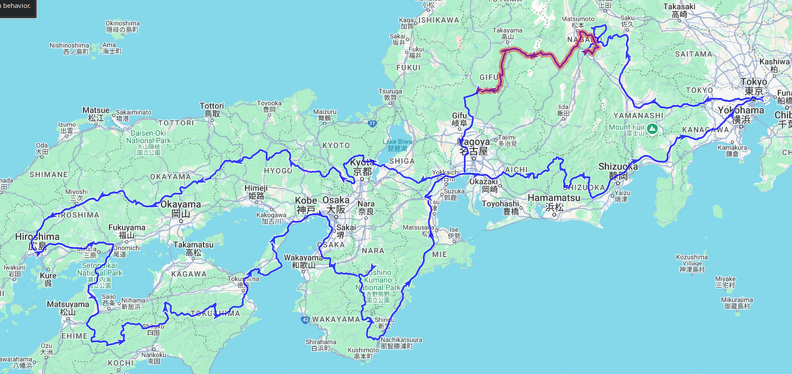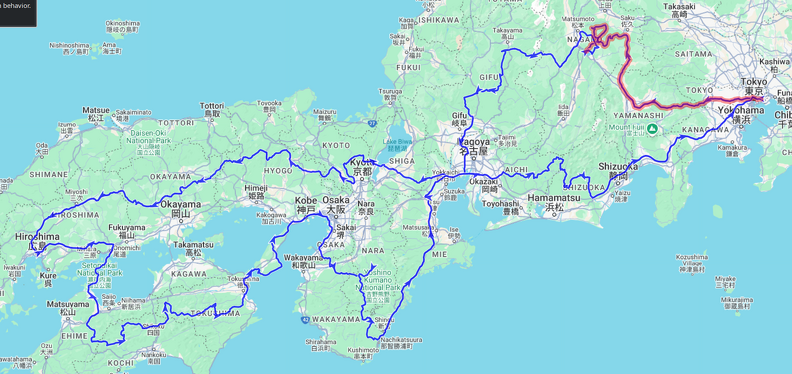Kameyama to Tokyo
<< Previous Day | Next Day >> | Photo Album | Video
- Weather: Mostly sunny
- Ride: 583km; highway past Nagoya, then windy roads all day (some closed), followed by highway through Tokyo
- Stay: home
Woke up fairly early, but I had heard Ben leave even earlier. Despite not having a shared room for the last night there was no mistaking his bike! I got ready and was on the road in glorious sunshine shortly after 6am to try to avoid the traffic around Nagoya.
Skipping breakfast it was, after a couple of wrong turns in Kameyama, straight onto the highway for a pretty smooth ride past Nagoya. While there was some traffic about, it wasn’t too heavy and I made good time. By 7:30 I was off the highway and stopped at a combini before heading up into the mountains and smaller roads – time for the customary coffee and sandwich brekky!
My plan for today was to mostly to just keep off the highway back to Tokyo, so I strung together a bunch of smaller roads which roughly ran parallel to the highway a bit north of it, winding their way through the moutains.
The first stops were Habu dam and the shores of lake Mikawako, which is quite a large reservoir and seems popular with camping and watersports. Next was Narusawa Falls just off Route 420, which is below the road bridge, but to get to it it’s actually inside a camping area. When I got there they had just started a party with some thumping good music and a dance area overlooking the falls. I chatted to a couple of guys briefly, seems they were mostly regulars to the event. Reminded me a bit of our motorbike rallies, except with cars.
My next stop, and one which ended up taking a LOT longer than I had planned for, were the Yotsuya Rice Terraces. There’s viewpoints both from below as well as from above, and there seemed to be quite a bit of activity today with farmers working the terraces and several tourists wandering about. I chatted to a couple of guys who turned up on bikes, one on a nice old R100 BMW.
A couple of ladies were running a stall selling yakimochi (grilled rice cakes), but they were just starting up when I got there. So it took a good 20 minutes or so before the first batch was ready, during which time I mostly just chilled and enjoyed the ambience. The yakimochi ended up being delicious!
My next stop was the Sakuma Dam and the electric power museum, but it turns out the road leading past the reservoir was closed. There had been a landslide and they were still working on clearing and repairing the road. The road was already mostly cleared and, being Sunday, there was nobody around, so I snuck past the barriers and a bulldozer and went through the closed-off section rather than taking a very large detour. Naughty-naughty! But it was very nice having the dam road all to myself, with some impressive views out over the dam itself.
Sakuma dam was pretty impressive and the electric power museum is built on a hillside overlooking the dam. The museum is free, but unfortunately it’s all in japanese. It’s still worth a quick little look, if only for the lookout over the dam from which you can hear a pretty impressive triple echo if you shout or clap into the valley.
My onward journey was dogged by several more closed roads. I tried sneaking through one again on Route 362, but it was also closed because of a landslide which looked much more serious than the one earlier today, and had had no attempts to clear it yet so I had no option but to find a detour. Luckily it wasn’t too much of one in this case.
The entire area has green tea plantations, which I had not really seen before in Japan. I confirmed it by asking a couple of farmers who had just stopped their little K-truck and gotten out as I was taking a picture. Apparently it’s harvest season for the green tea.
I was pretty much on the final stretch back to the highway, it having gotten much later than planned by now, when I saw a pretty big pedestrian suspension bridge, so I decided to have one final stop. There was a little tea-house nearby and the kind owner made me a tea despite being in the middle of closing up shop. He tried to explain a little about the local teas and showed me the proper way to brew it. As well as enjoying a tea and a piece of baumkuchen I also bought some of the local tea.
I was pretty much on the final stretch back to the highway, it having gotten much later than planned by now, when I saw a pretty big pedestrian suspension bridge, so I decided to have one final stop. There was a little tea-house nearby and the kind owner made me a tea despite being in the middle of closing up shop. He tried to explain a little about the local teas and showed me the proper way to brew it. As well as enjoying a tea and a piece of baumkuchen I also bought some of the local tea.
The suspension bridge, it turned out, was the longest over the Oi river and heavily used by the locals before the road bridges were built to get between the town on one side of the river and the train station on the other. A family with several young kids were crossing it when I was there, the older ones running back and forth with the younger ones being a bit more cautious and clinging to their parents. I gave the young boy a high-5 and told him how brave he was being.
From there it wasn’t too much longer back down to the highway – just as well as it was getting dark. Highway is boring, but in the dark it’s much better than bumming around little mountain roads! I stopped at one of the highway rest stops for dinner before getting into Tokyo and doing the usual loop of inner-city highways to my end of town.
Home at last! What an epic trip, nearly 3500km’s, a couple of rainy days but overall good weather, and some amazing sights and experiences. Loved it and hoping to do more trips like this one.